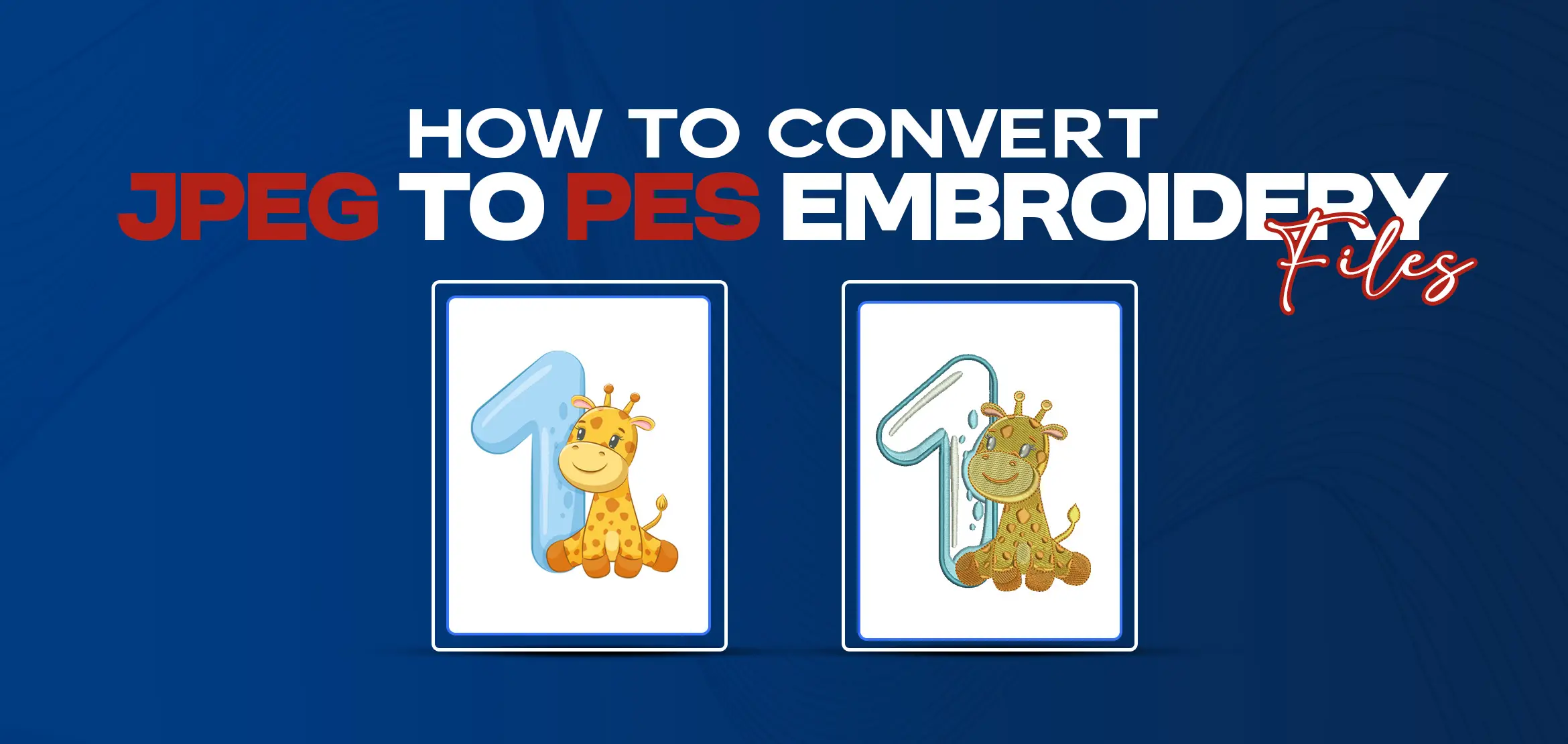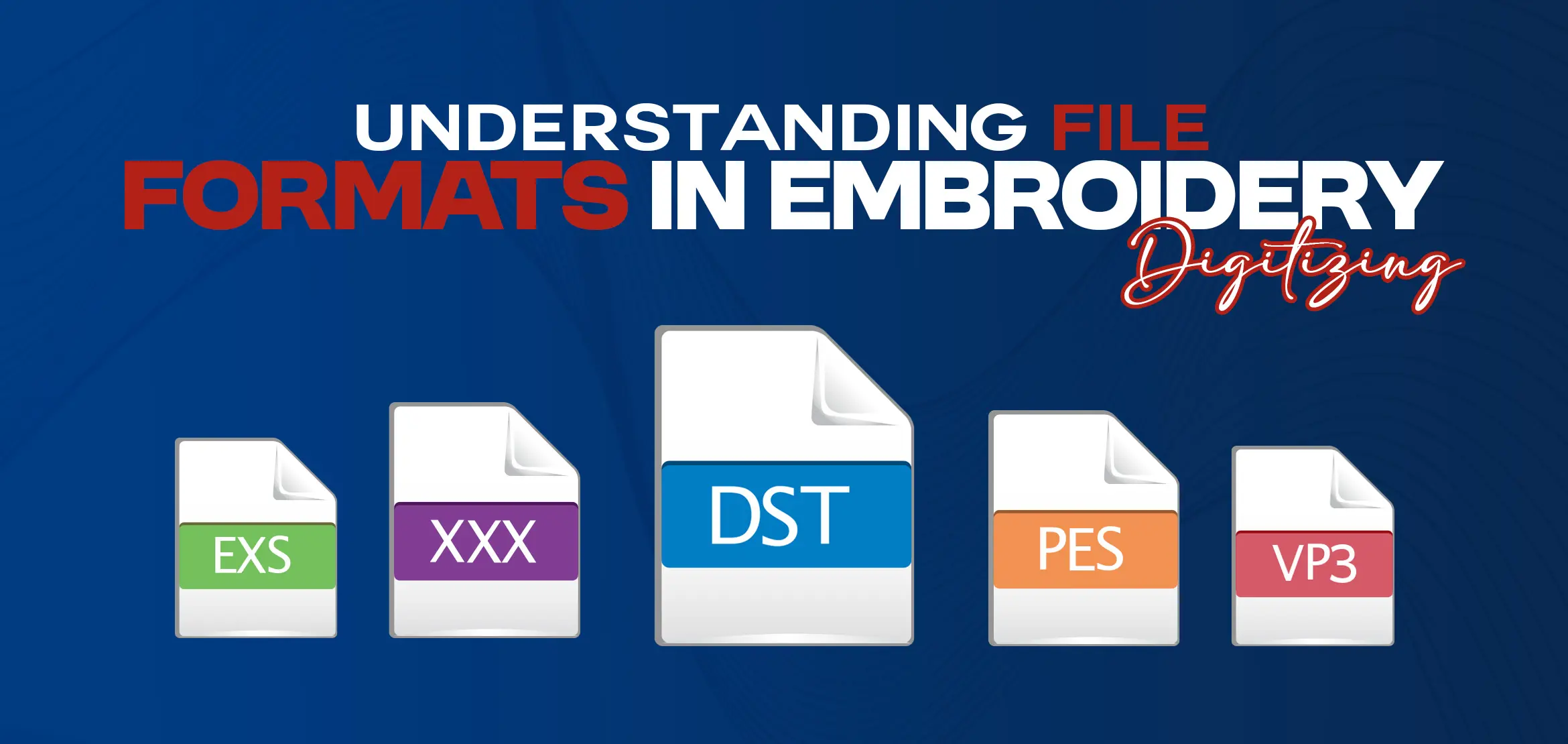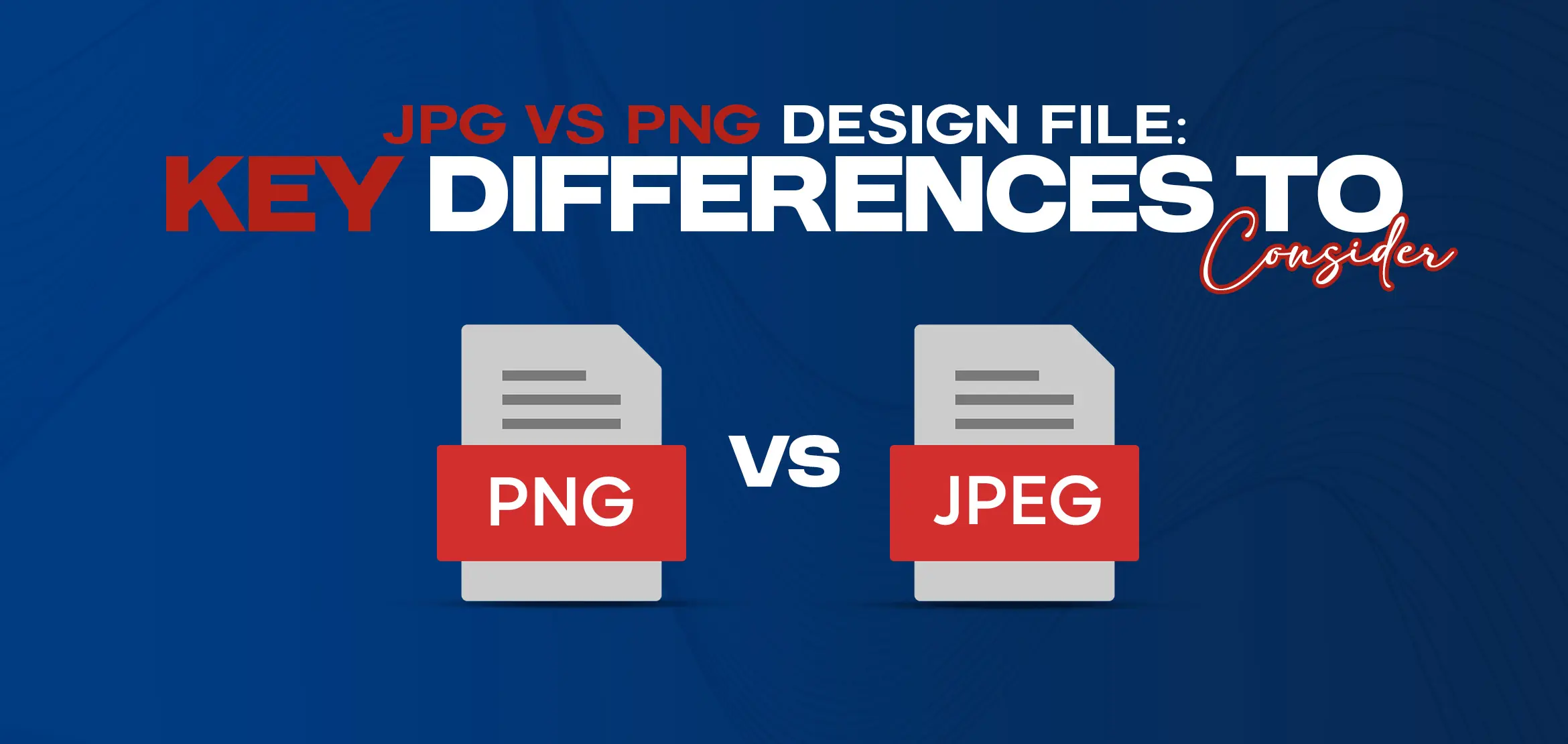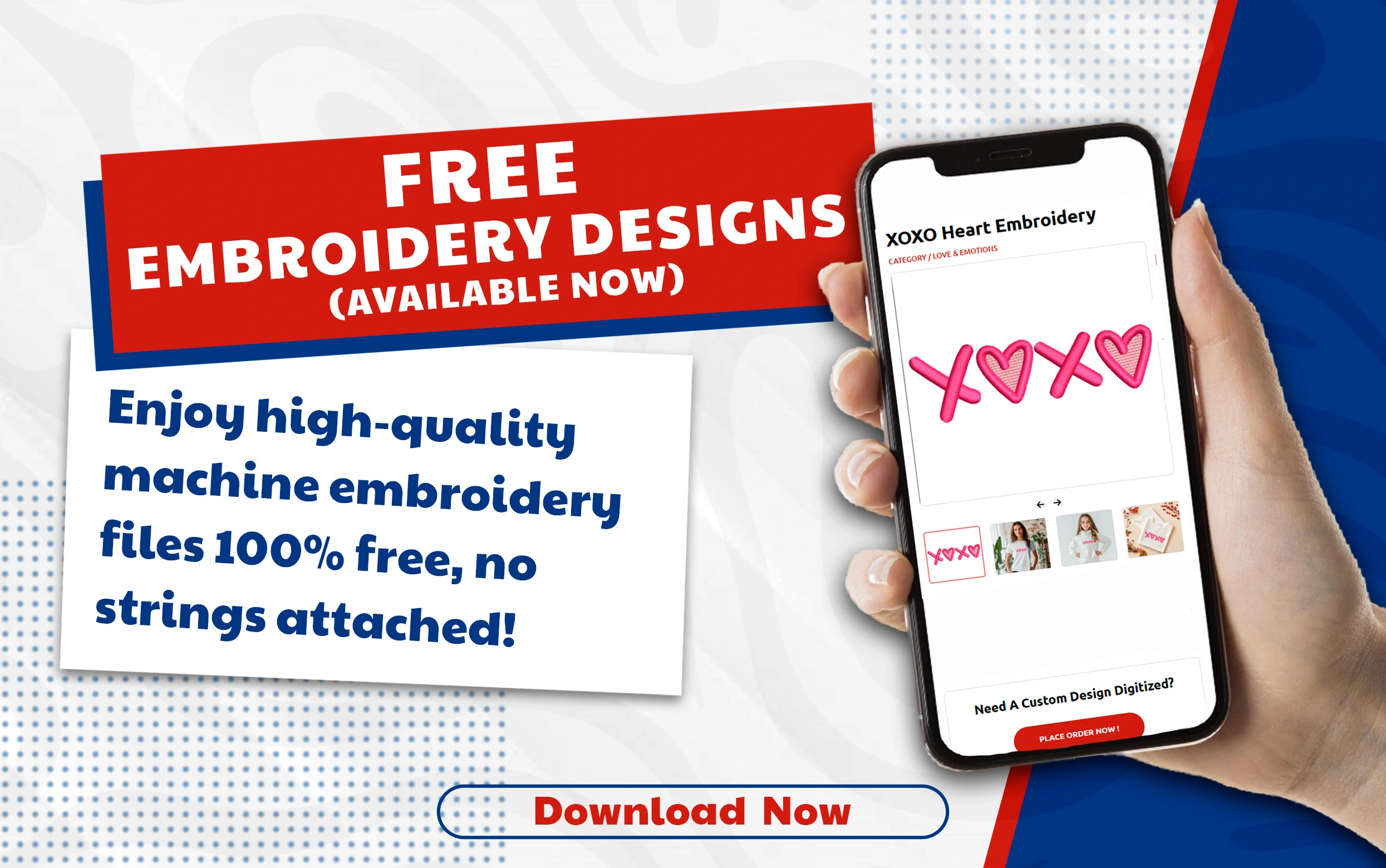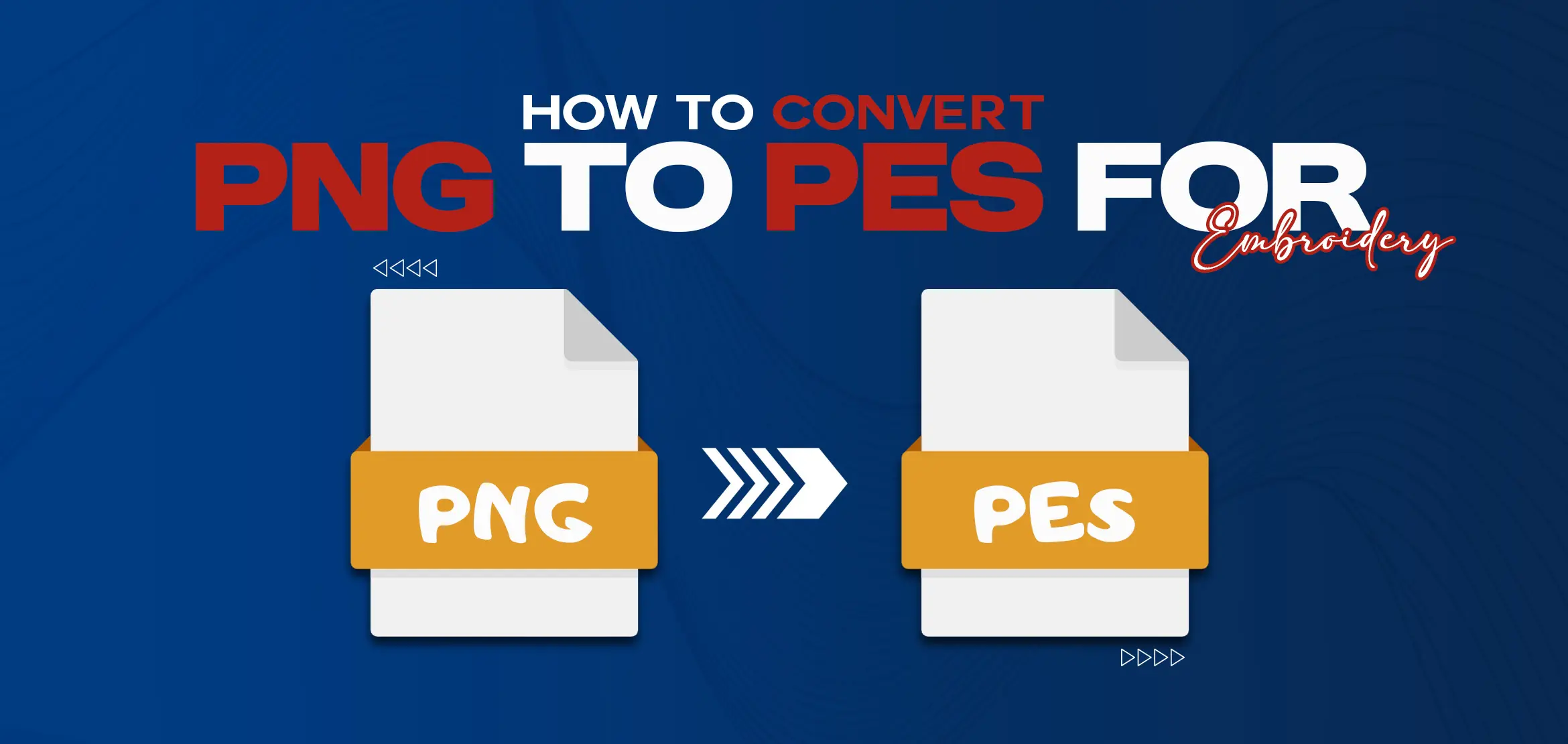
How to Convert PNG to PES for Embroidery
Table Of Content
- What is the PNG file format?
- What is the PES file format?
- Why Convert PNG to PES for Embroidery?
- What is SVG, and how do you convert PNG to SVG?
- Online Tools to Convert
- Premium Converting Tools
- Free Online Tools
- Step-by-Step Guide to Convert PNG to PES for Embroidery
- Convert PNG to Vector
- Import into Embroidery Software
- Digitize the Design
- Save as a PES File
- Test the PES File
- Tips for Successful PNG to PES Conversion
- Conclusion
In embroidery digitizing, converting image formats is an essential skill. Changing a PNG image into a PES file helps hobbyists and experts create detailed embroidered designs. This guide will help you understand how to convert PNG to PES. At DigitizingUSA, we guide you through this process, ensuring high-quality results and with assistance for complicated file conversions like PNG to PES. Let's explore the key steps and considerations in the PNG to PES conversion process. A PNG (Portable Network Graphics) file is a raster image format known for its high quality and support for transparent backgrounds. It is commonly used for logos, illustrations, and digital artwork. PES is a file format used by embroidery machines to read stitch instructions. It stores data such as stitch order, direction, and color, not vector graphics. Transform Designs: PNG files must be converted to PES for embroidery machines to read them. Perfect for Logos and Patterns: Converting allows you to use custom designs on apparel or fabric. Precision and Quality: Make sure stitch accuracy and reduce production errors. Customization: Adapt your design to suit specific fabric and machine settings. Professional Results: Bring digital designs to life with professional-grade embroidery. Converting PNG files to PES formats enables your embroidery machine to accurately stitch your designs onto fabric. SVG (Scalable Vector Graphics) is a file format that uses vector graphics, which means you can resize images without losing quality. Converting a PNG file to SVG is helpful if you want to create a vector design. You can use online tools like Vector Magic or software such as Adobe Illustrator. Upload your PNG file and use the Trace tool to convert it into vector paths. Then, save the file as an SVG. Keep in mind that SVG files do not work directly with embroidery machines, but they are for creating PES files. For those on a budget, consider these free online conversion tools: Ink/Stitch: a free Inkscape extension that allows basic embroidery design creation. SewArt: This offers a free trial for converting images into embroidery-ready files. Use a tool like Adobe Illustrator or Inkscape to convert the PNG into a vector format, such as SVG, for smoother, scalable lines. Import the PNG or SVG file into embroidery software, such as Brother PE-Design, and adjust the design size as needed. Trace the design in the software, assign appropriate stitch types, select colors, adjust stitch density, and preview the design to ensure accuracy. Save the finalized design as a PES file, ensuring compatibility with your embroidery machine. Test the PES file on a sample fabric to identify any issues and make necessary adjustments. To get the best results when converting PNG to PES for embroidery, follow these tips: Use high-quality images: Low-resolution PNGs can make your embroidery designs look pixelated or unclear. Choose suitable software: Make sure your embroidery software can open PES files and works well. Consult professionals: If you find the process difficult, DigitizingUSA offers expert services to help convert PNG to PES accurately. Converting PNG to PES for embroidery transforms digital designs into fabric art. Follow the guide to prepare your PNG, digitize the design, and test the PES file for professional results. DigitizingUSA offers expert advice and services to enhance your embroidery projects.What is the PNG file format?

What is the PES file format?

Why Convert PNG to PES for Embroidery?
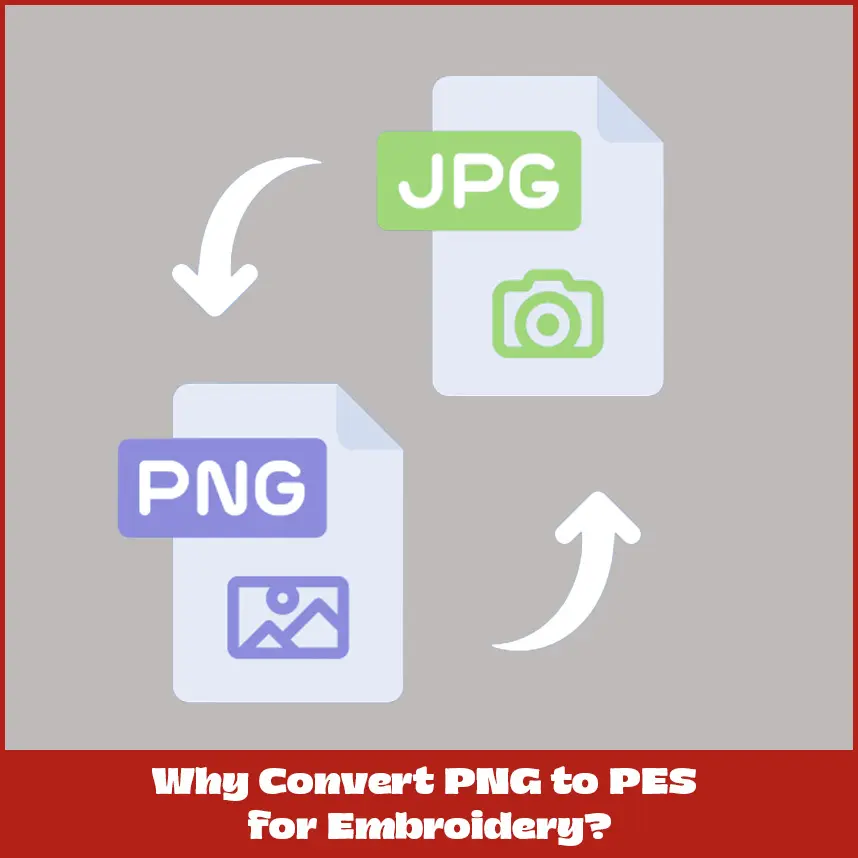
What is SVG, and how do you convert PNG to SVG?
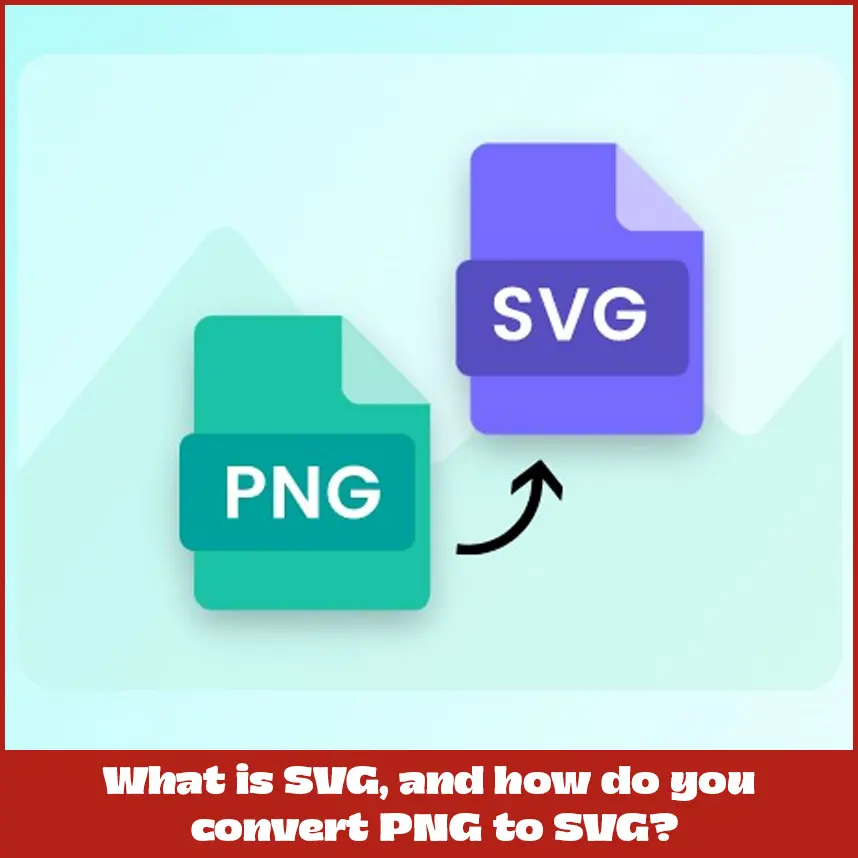
Online Tools to Convert
Premium Converting Tools
Free Online Tools
Step-by-Step Guide to Convert PNG to PES for Embroidery
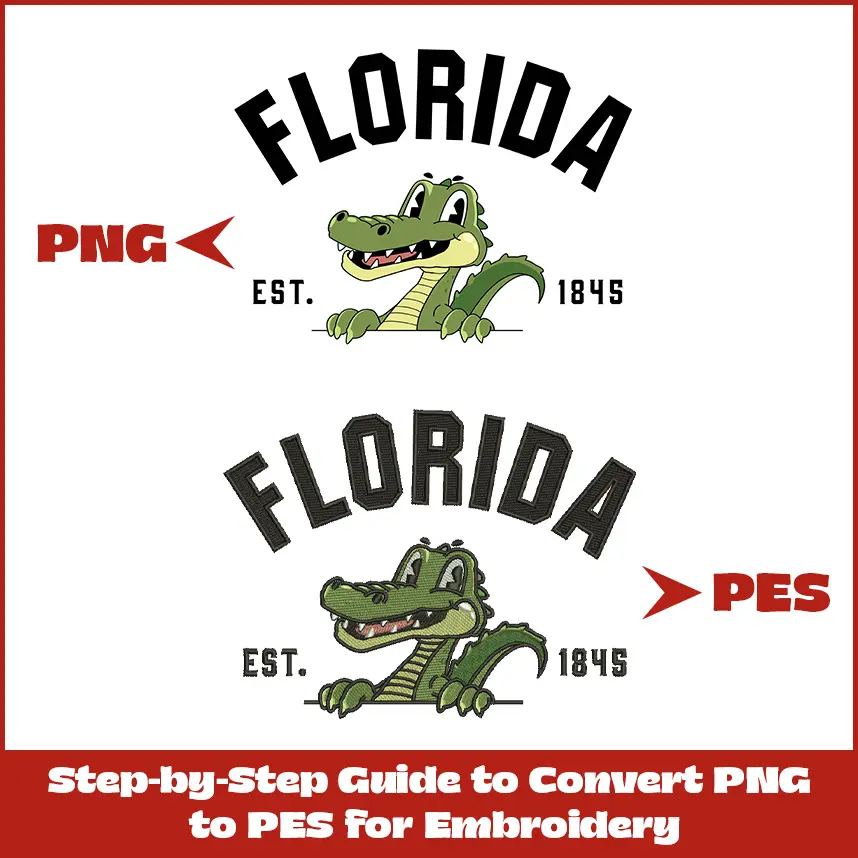
Convert PNG to Vector
Import into Embroidery Software
Digitize the Design
Save as a PES File
Test the PES File
Tips for Successful PNG to PES Conversion
Conclusion