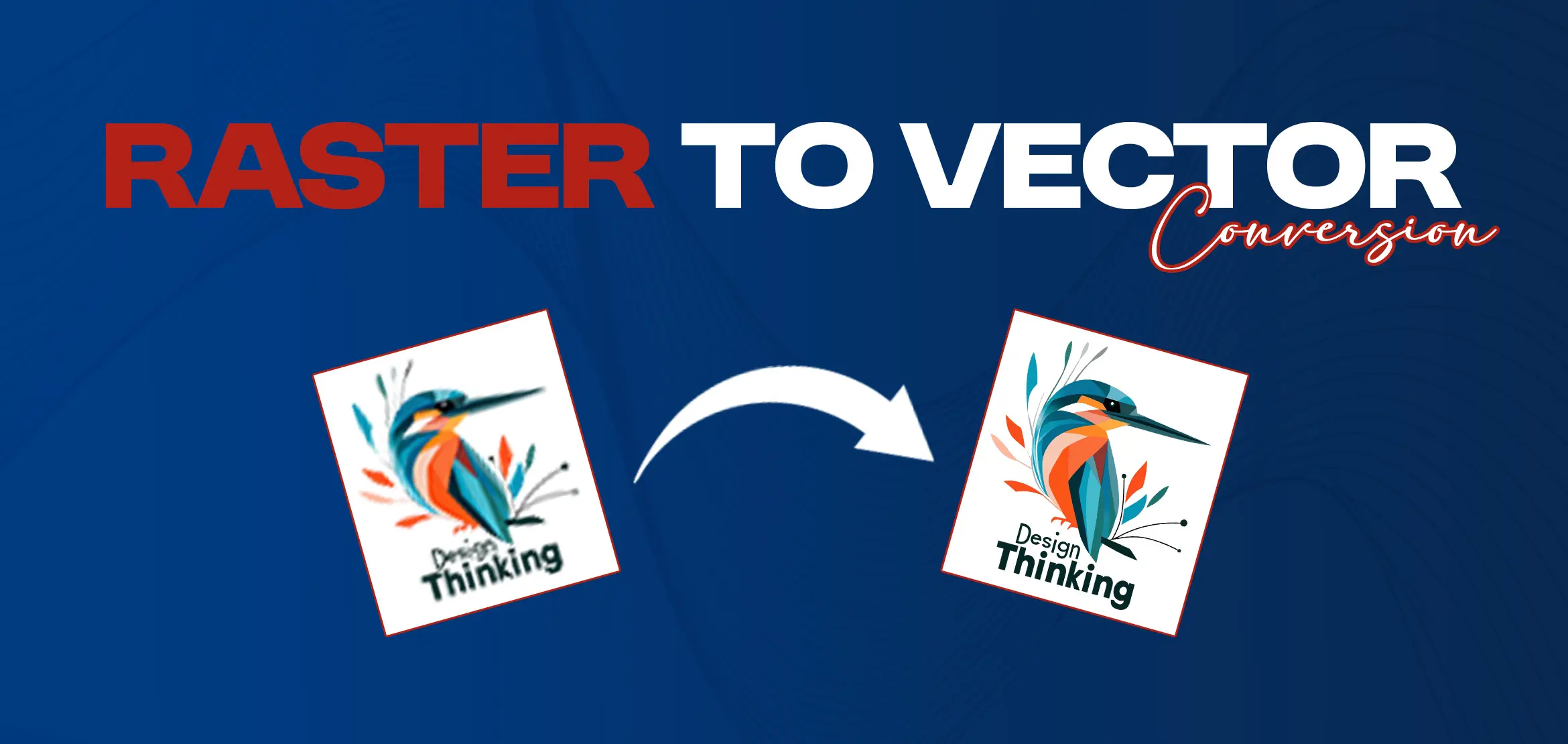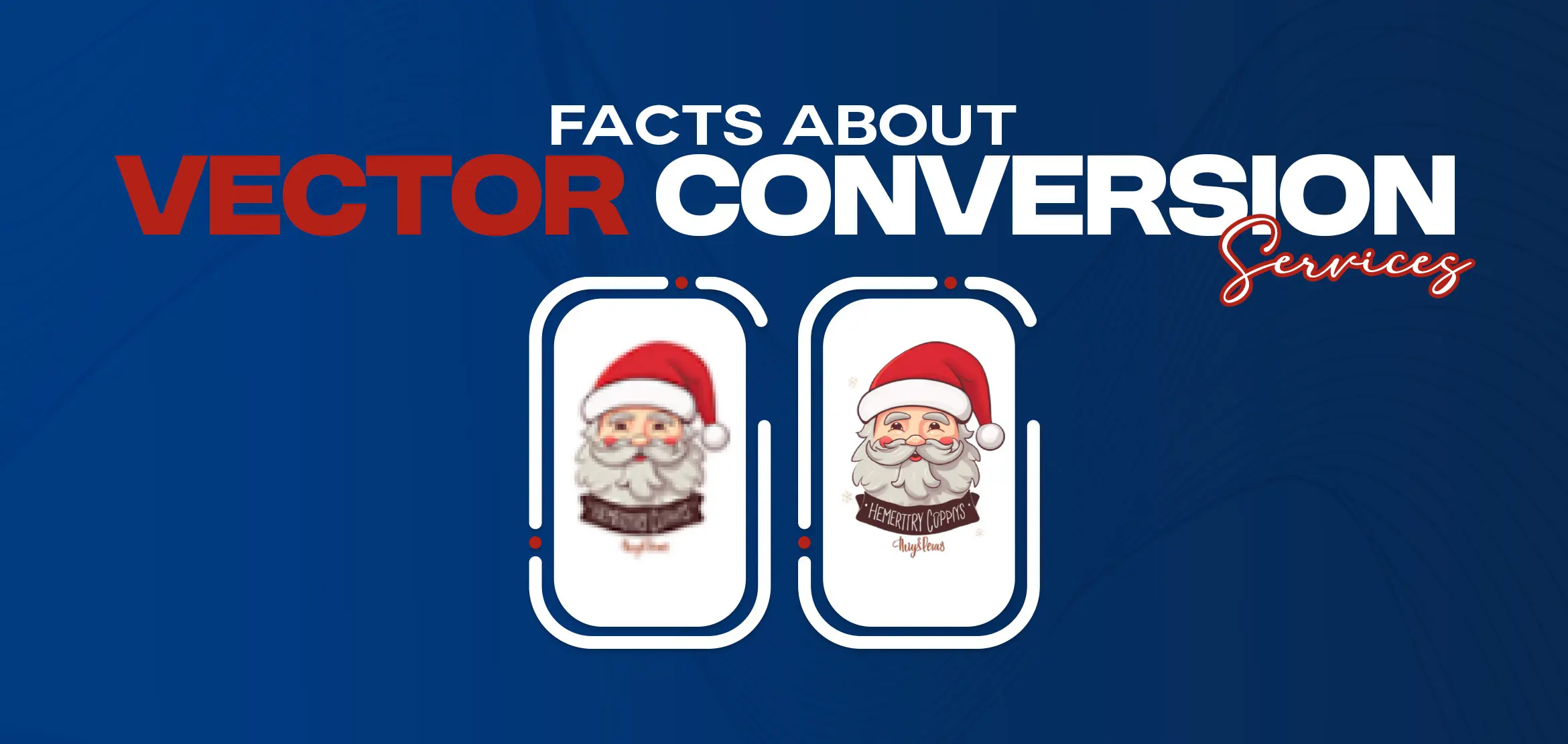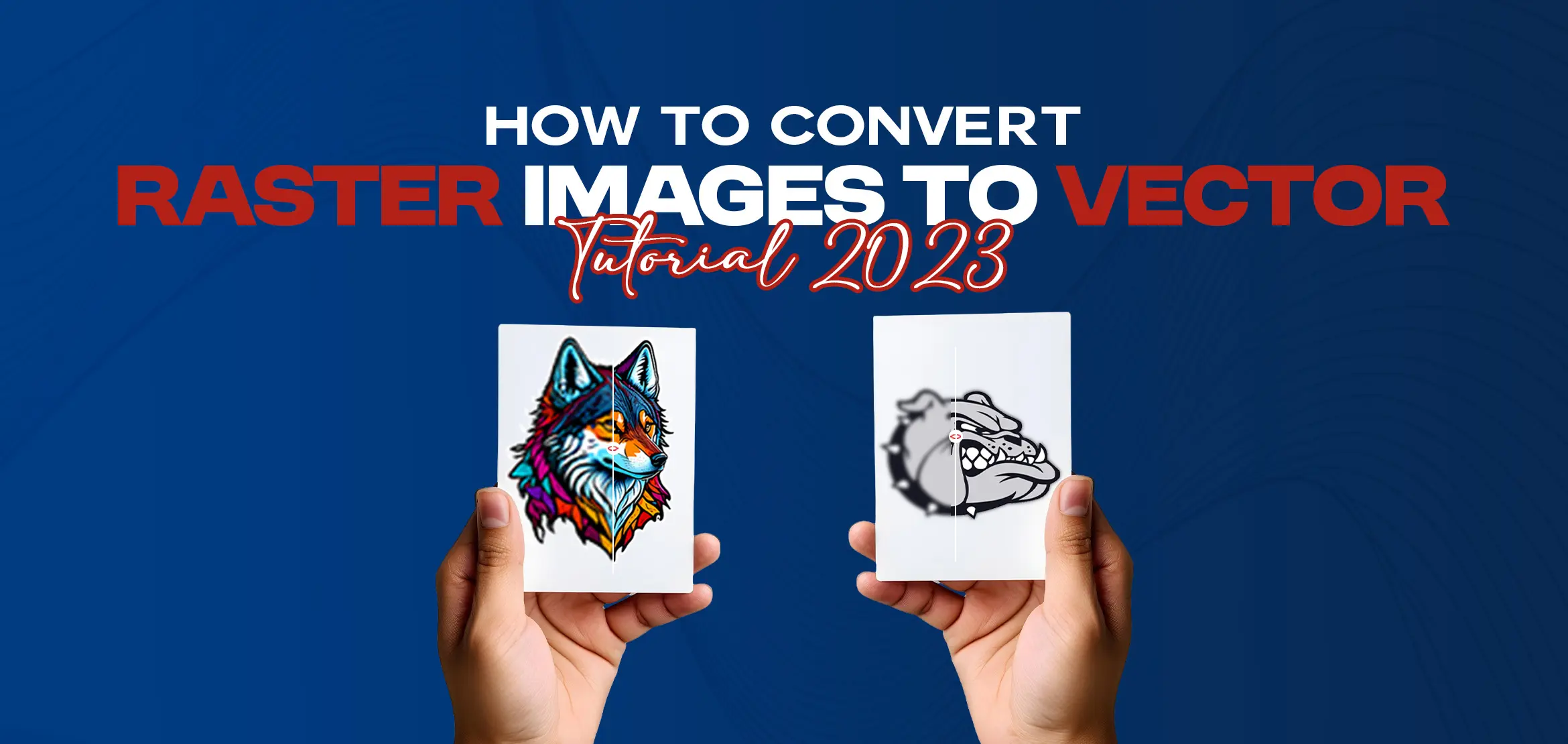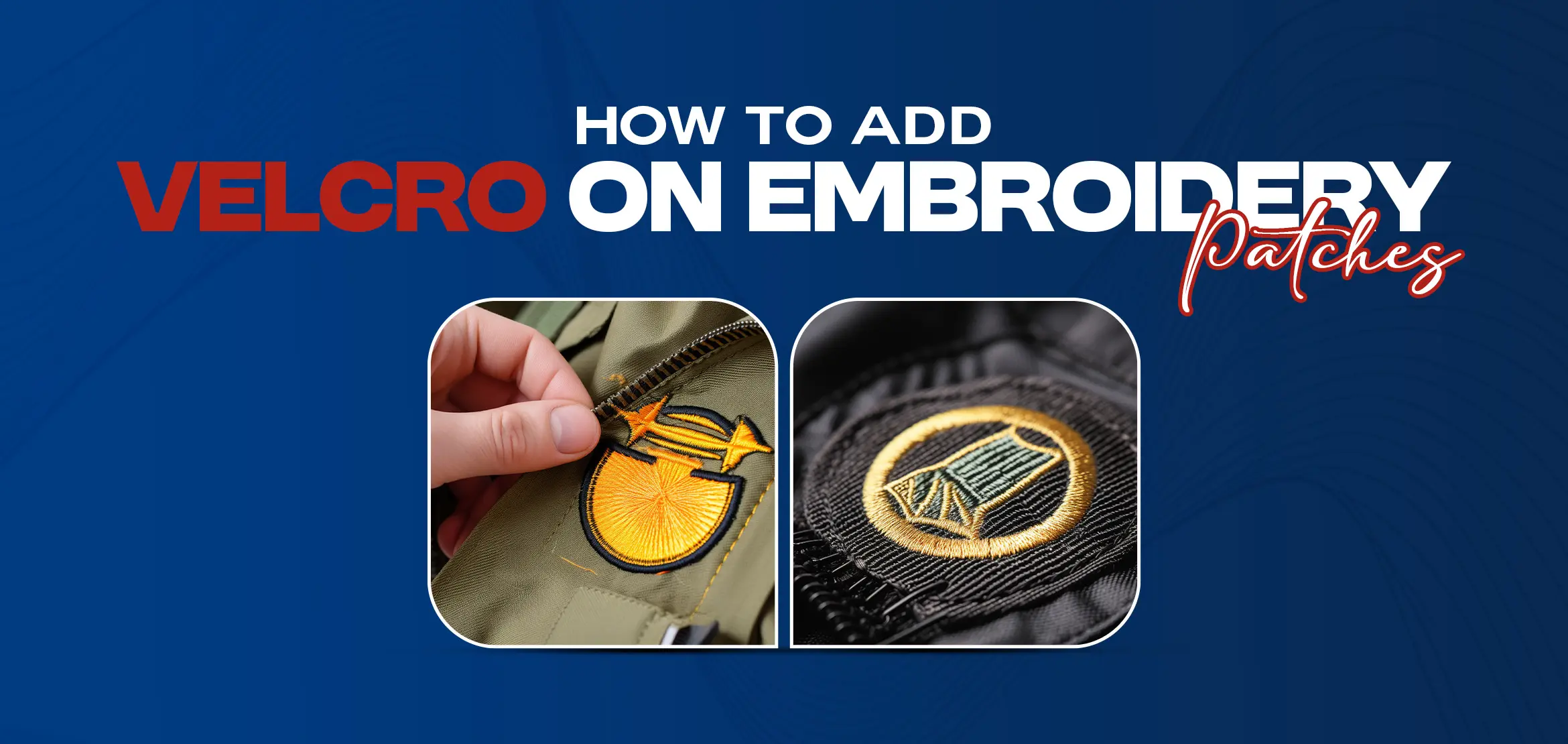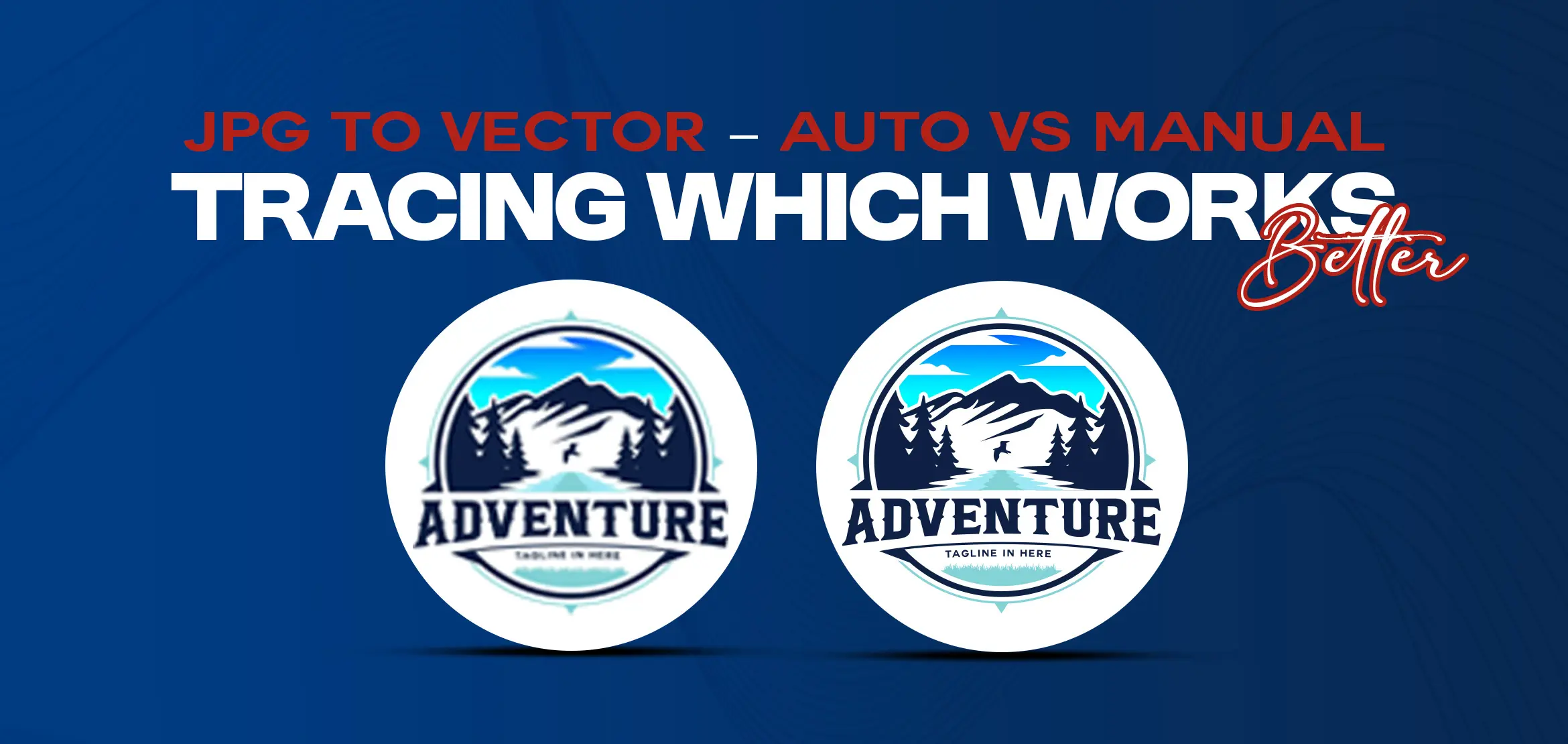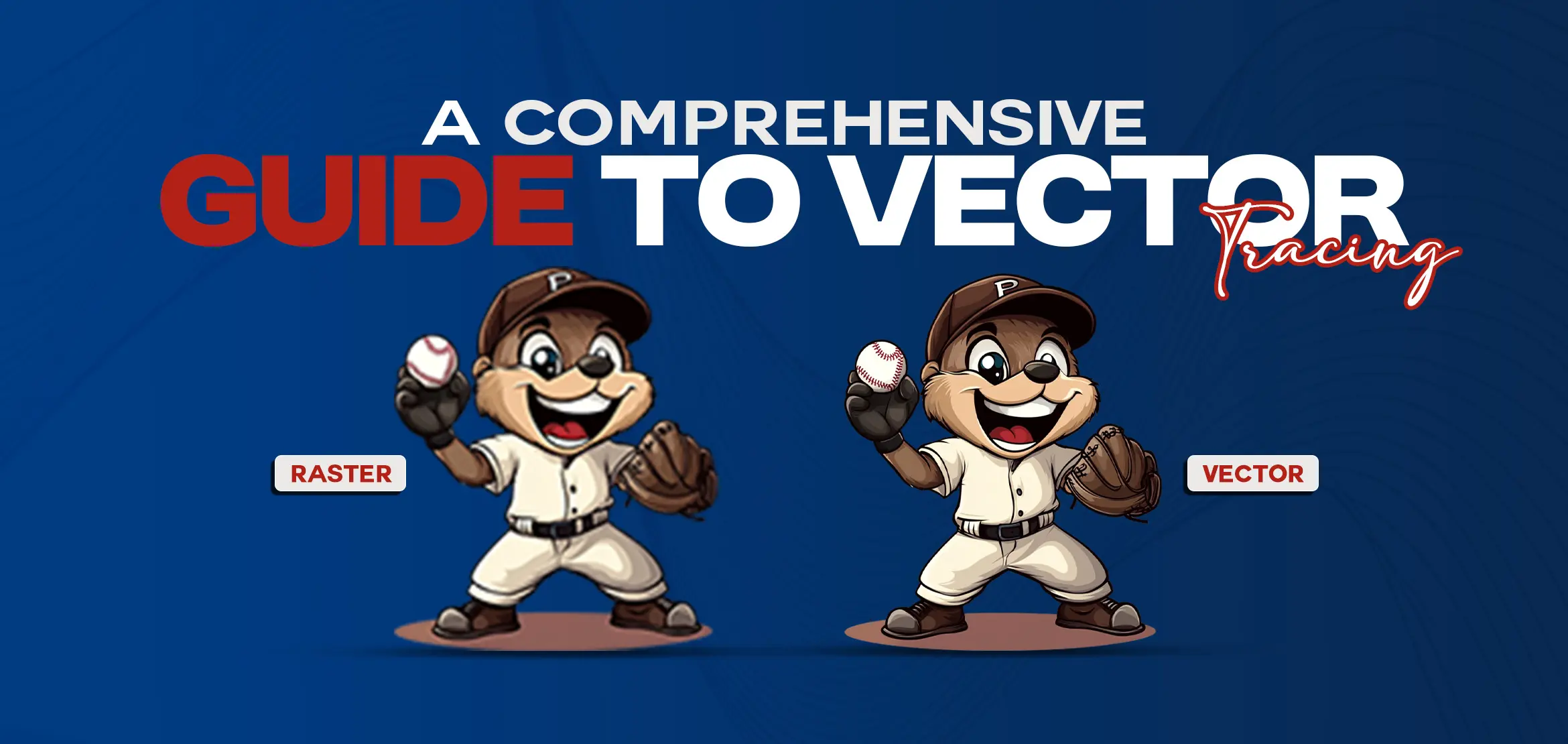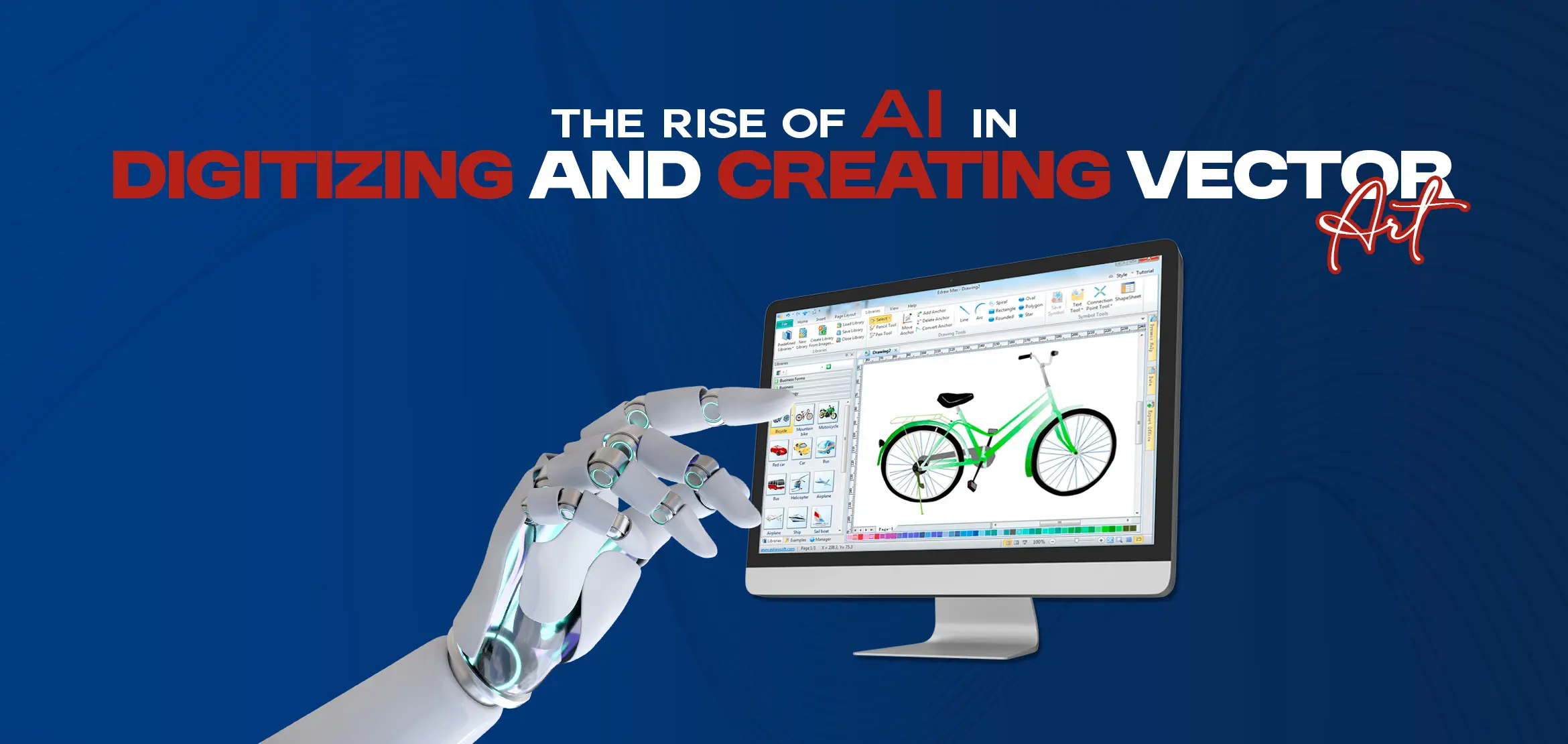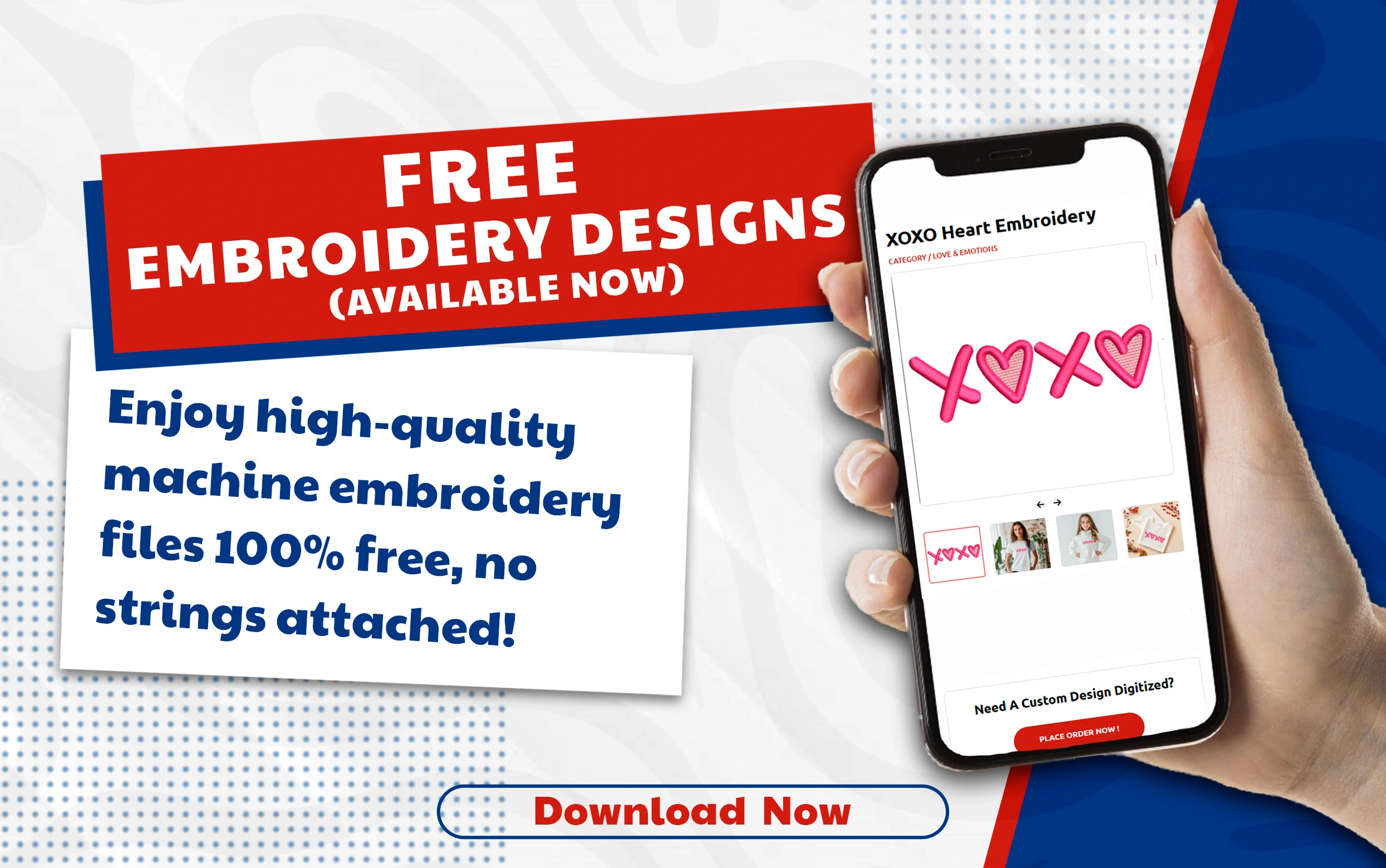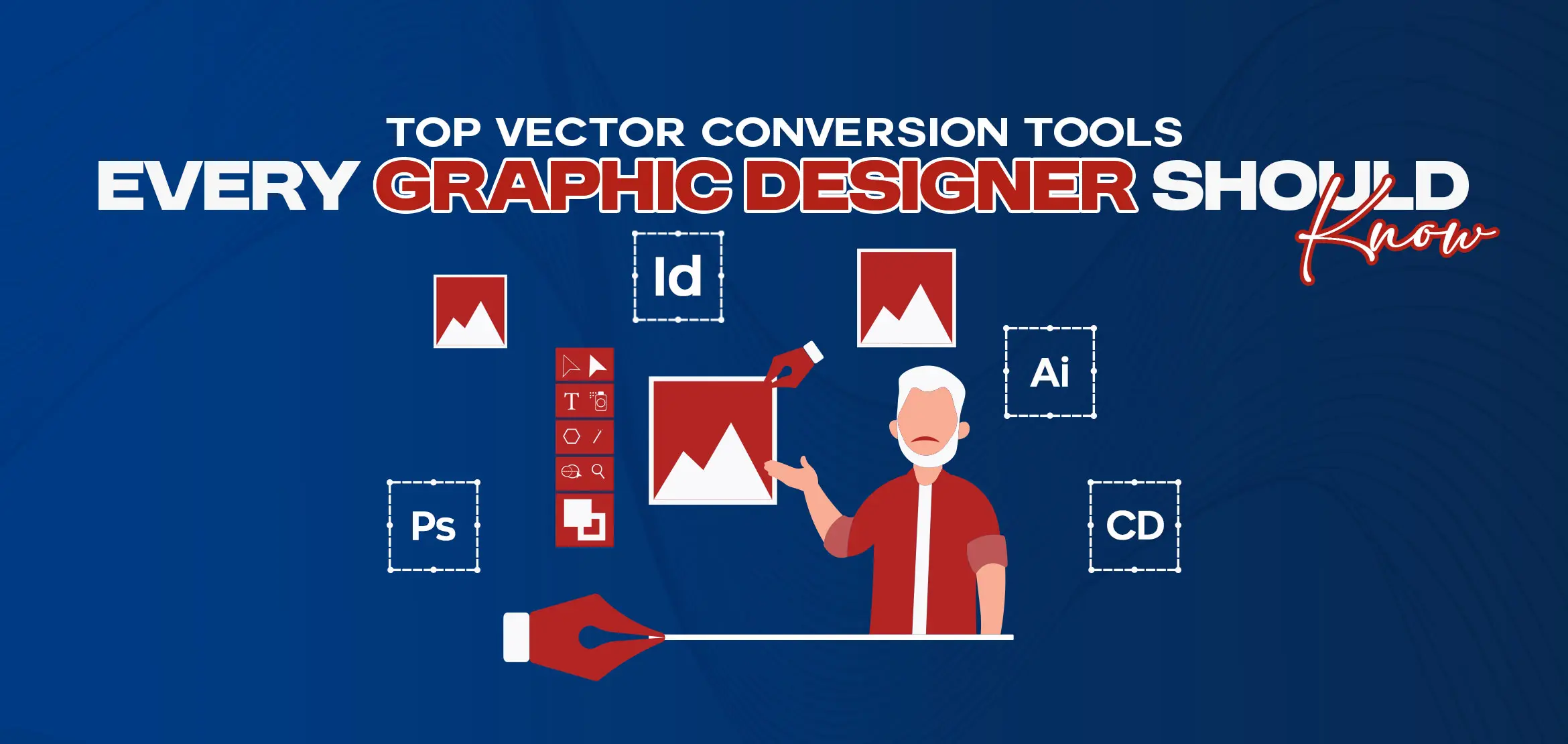
Top Vector Conversion Tools Every Graphic Designer Should Know
Table Of Content
- 10 Vector Conversion Tools Every Designer Must Know
- 1. InDesign
- 2. Photoshop
- 3. Adobe Illustrator
- 4. Figma
- 5. Adobe Creative Cloud
- 6. Sketch
- 7. Canva
- 8. Inkscape
- 9. CorelDRAW
- 10. GIMP
- Future of AI in Vector Conversion
- Can AI vector converters handle complex designs?
- Are There any Limitations to Using AI Vector Converters?
- Are There Any Free and Paid Vector Tools?
- Free Vector Tools
- Paid Vector Tools
- Summary
If you work as a graphic designer, you understand how crucial it is to use sharp, clear visuals. So irritating when clients send images that get unclear when you resize them. This happens because those images are made with pixels, not vectors. Pixlate images lose their quality when you make them bigger but vector images stay sharp at any size. That’s why designers need the right vector conversion tools to turn normal pictures into high-quality designs.
Many new designers face this same problem, they are creative and also have great ideas but not the right tool to make them into a vector. This blog will help you find the best tools that make your work easier, faster and more professional.
10 Vector Conversion Tools Every Designer Must Know
Below, we bring top 10 most popular and trusted tools that every designer should be familiar with. Each tool has unique features that help you convert, edit and improve your artwork. Let’s take a look at the top vector tools.
1. InDesign

For designers who work with layouts, posters, booklets or other materials, Adobe InDesign is a valuable & helpful vector tool. You will get complete control over every design element and support vector graphics.
Some interesting features you should know:
- Lets you import and edit vector files directly.
- You can add text, images and shapes easily.
- Helps you export your design in vector formats like PDF or SVG.
- Works perfectly for multi-page projects like magazines or brochures.
InDesign is made for professionals who design print and digital materials and need strong layout control.
2. Photoshop

Photoshop is well-known for editing photos but one second. Do you know it also handles vector graphics? It works well with both raster and vector images, which makes it very flexible.
Some interesting features you should know:
- Pen Tool helps you draw clean vector paths.
- You can save vector parts as shapes and resize them without losing quality.
- Support you in combining raster and vector layers in one project.
- Very easy for beginners who already work with images.
Photoshop is best for designers who love to play with photos like manipulating photos in Photoshop & creating some amazing graphics and also adding vector elements in their projects as well.
3. Adobe Illustrator

Adobe Illustrator is the leading, most popular, most trusted & most demanding vector conversion tool used by designers worldwide. It gives you complete control over your artwork and it is perfect for making logos, icons and illustrations.
Some interesting features you should know:
-Image Trace tool lets you turn any photo into a vector quickly.
- You can work with shapes and paths in great detail.
- Supports many file formats like SVG, EPS and PDF.
- Works very well with other Adobe software.
Illustrator is a must-have tool for anyone serious about professiona vector designs.
4. Figma
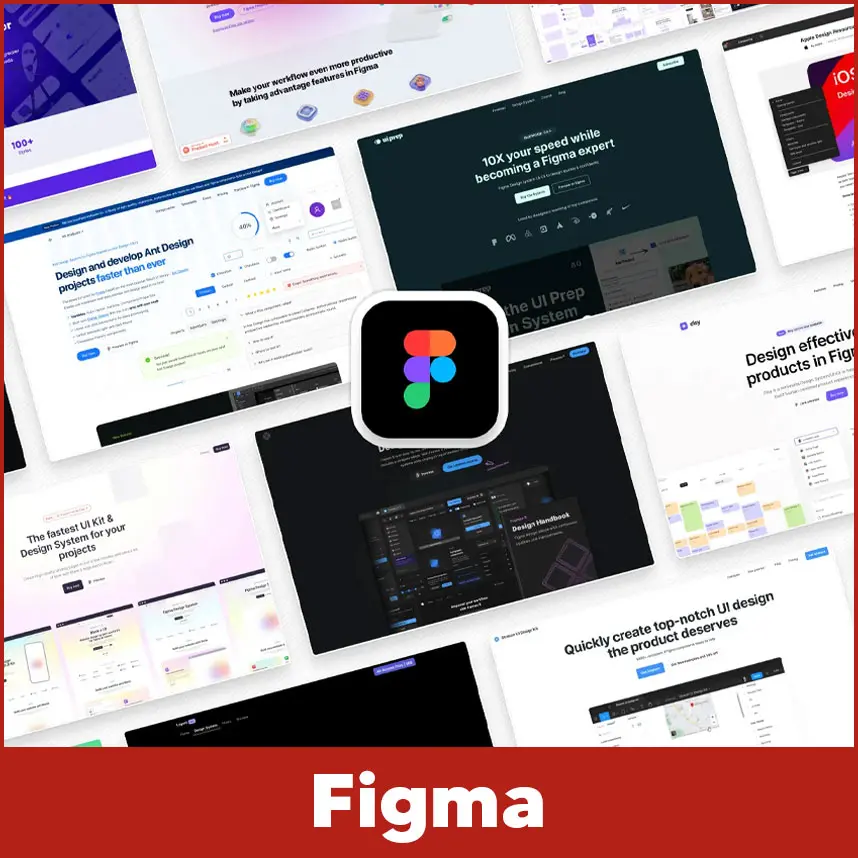
Figma is a web-based design tool loved by UI and UX designers. It’s known for teamwork and smooth vector editing.
Some interesting features you should know:
- Let's you create and edit vector graphics right in your browser.
- Supports real-time collaboration with teammates.
- Auto layout and alignment tools help keep your design neat.
- Works on any device since it’s cloud-based.
Figma is perfect for design teams working on app or website projects together.
5. Adobe Creative Cloud

Adobe Creative Cloud is not a single program, it’s a collection of Adobe software programs like Illustrator, Photoshop and InDesign. Together, they give you all the tools needed for vector work.
Let's see some features you should know:
- Syncs your projects and assets across different devices.
- Helps you to move designs easily between Adobe apps.
- Access to Adobe Fonts, stock photos and templates.
- Frequent updates keep tools secure and modern.
If you want all in one creative setup, Adobe Creative Cloud is the best and perfect choice.
6. Sketch
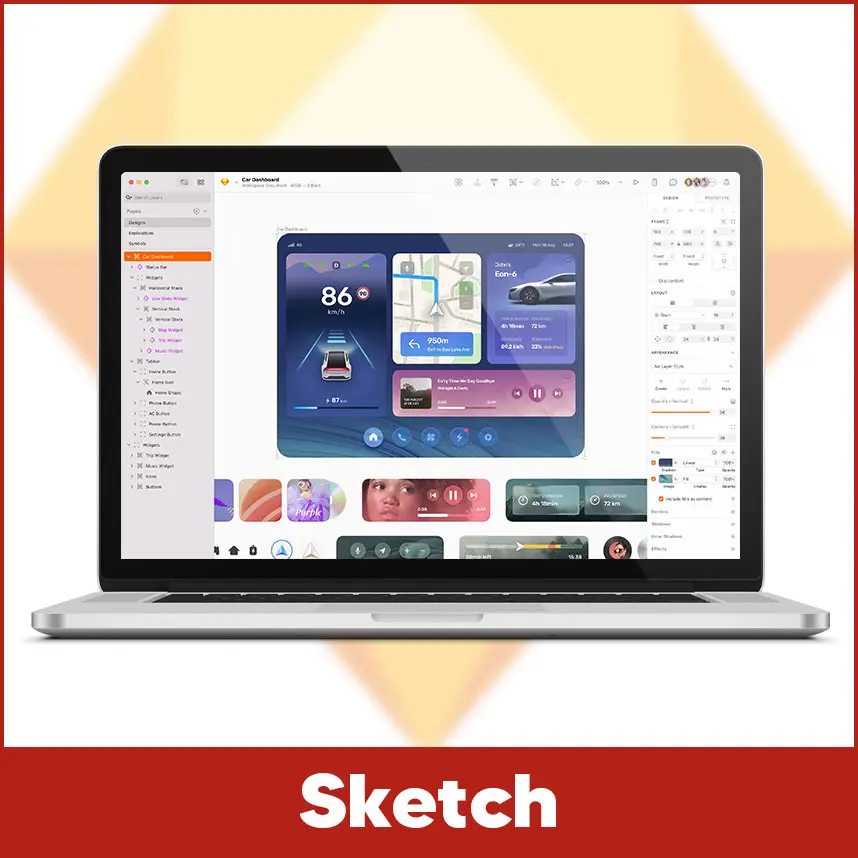
Sketch is a simple yet powerful design tool used mainly for app and website interface design.
Some interesting features you should know:
- Built specifically for vector-based screen design.
- Simple to use for wireframes and mockups.
- Allows reusable symbols and elements for faster design work.
- Supports many plugins to make your workflow smooth.
Sketch is great for designers who focus on digital screens and mobile apps.
7. Canva
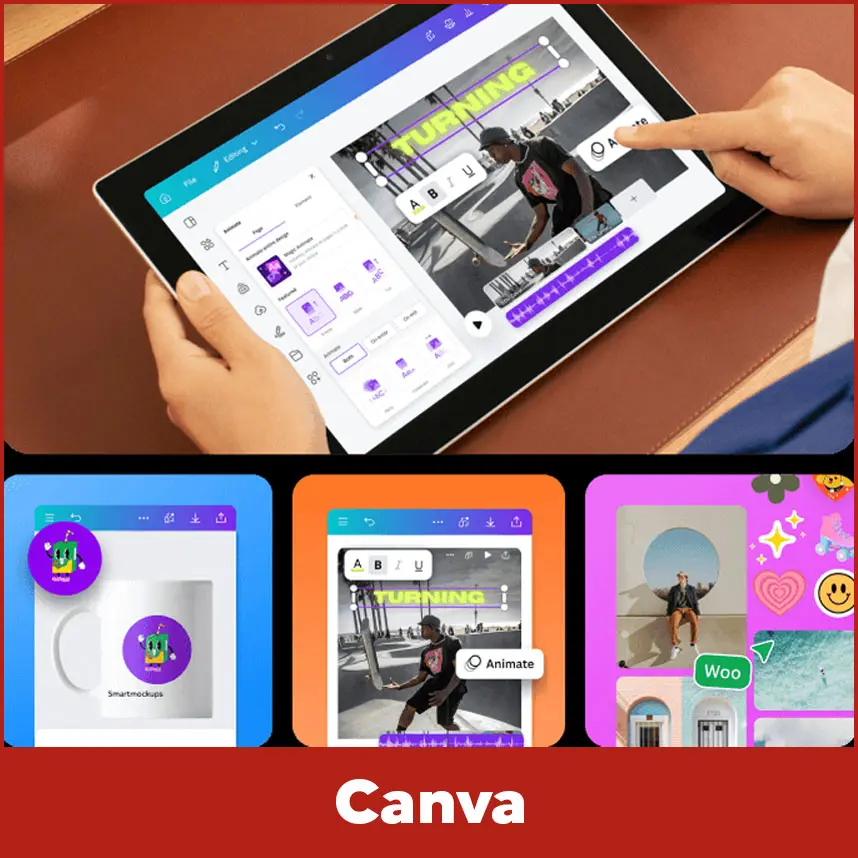
Canva is one of the most easiest tools to use for creating designs. Even people with no design background can use it perfectly.
Some interesting features you should know:
- Simplest drag-and-drop interface.
- Can export designs in vector formats like SVG.
- Canva has thousands of ready-made templates you can edit.
- Works completely online, no need to install software.
Canva is a smart option for beginners and also for professionals who want professional results quickly.
8. Inkscape

Inkscape is a free, open-source vector graphics software that competes well with paid tools.
Some interesting features you should know:
- Works with SVG and other vector formats.
- Offers tools for drawing, shaping and editing paths.
- Runs on Windows, macOS, and Linux.
- Gives professional results without any cost.
Inkscape is perfect for those who are new to vector design and want free, powerful software.
9. CorelDRAW
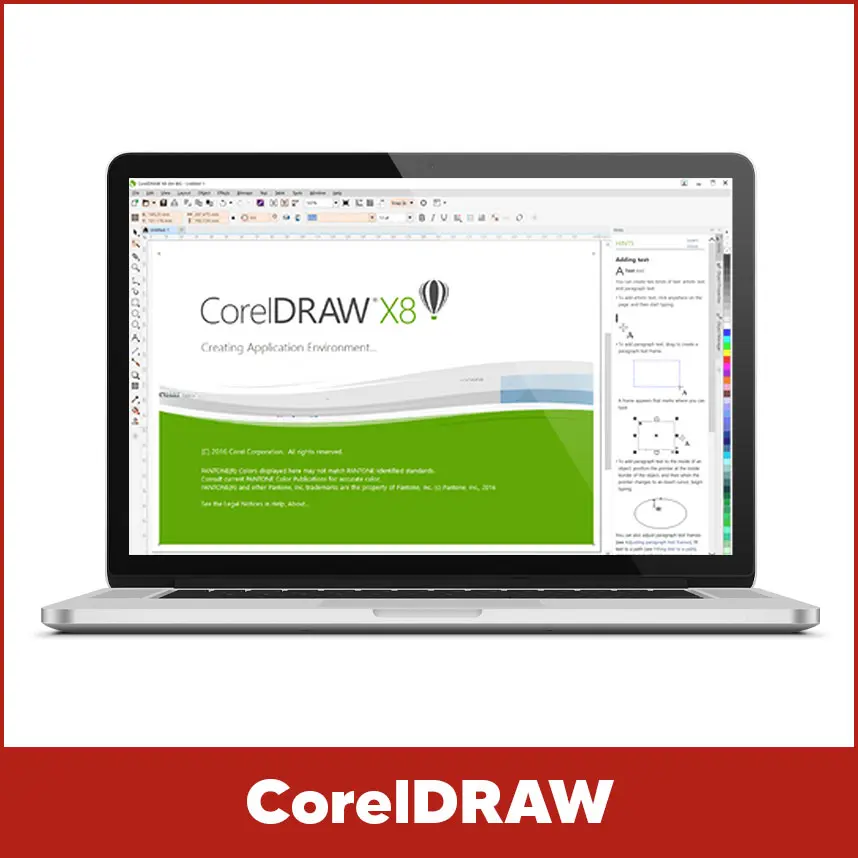
CorelDRAW is one of the most trusted tools in the design industry, known for its precision and power.
Some interesting features you should know:
- Converts raster images to vector using “PowerTRACE.”
- Offers strong color control and easy layer management.
- Supports multiple export options.
- User-friendly layout helps beginners learn quickly.
CorelDRAW is loved by many professionals for its clean vector output and smooth workflow.
10. GIMP
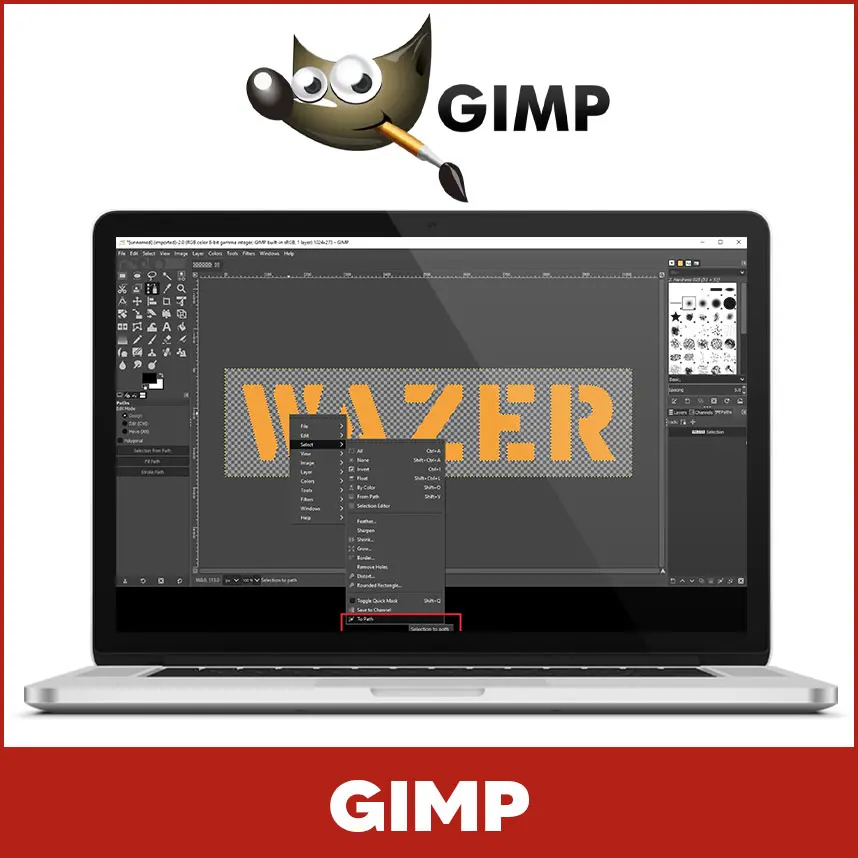
GIMP is a free image editing program that can also handle vector paths with the right tools and settings.
Some interesting features you should know:
- Includes a pen tool for creating vector paths.
- Can use plugins to add more vector features.
- Supports vector formats such as SVG.
- Lightweight and works on most computers.
GIMP is great for beginners, students or hobbyists who want to learn digital art and vector basics.
Future of AI in Vector Conversion
AI is changing how designers work. Modern AI vector converters turn a pixel image into a clean vector file in just seconds. These tools save time and reduce manual tracing work.
Can AI vector converters handle complex designs?
Of course not. AI tools ease your life and save your time but may struggle with detailed or complicated designs, even AI can’t create simple designs properly. You may still need to fix small details manually.
Are There any Limitations to Using AI Vector Converters?
Yes. AI tools sometimes miss details like fine lines or mix colors incorrectly. That’s why designers still need to review and adjust the results before finalizing their work.
Are There Any Free and Paid Vector Tools?
Designers usually wonder whether they should use free tools or paid ones. Both have benefits, depending on your needs.
Free Vector Tools
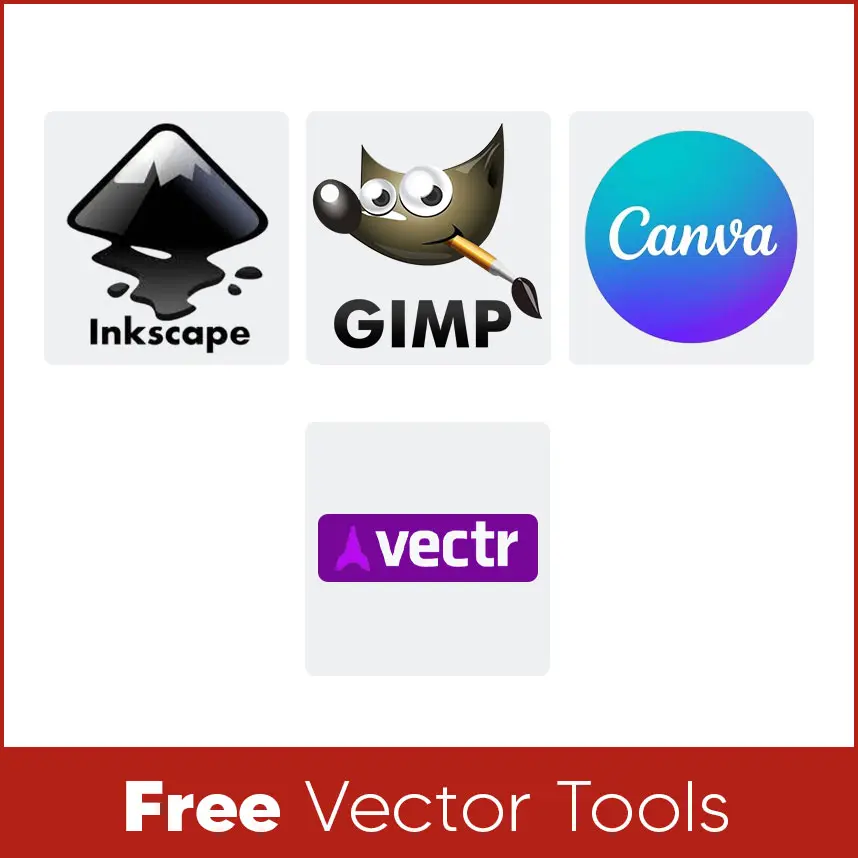
Free tools are great for beginners or anyone testing vector design for the first time. They may not have advanced features but can still create beautiful work if used right.
Popular free vector tools include:
- Inkscape: Great for SVG files, open-source and works on all systems.
- GIMP: Good for basic vector path editing.
- Canva: Free version helps exporting in SVG.
- Vectr: Online editor for quick, simple graphics.
These tools are best for students, hobbyists or small projects.
Paid Vector Tools
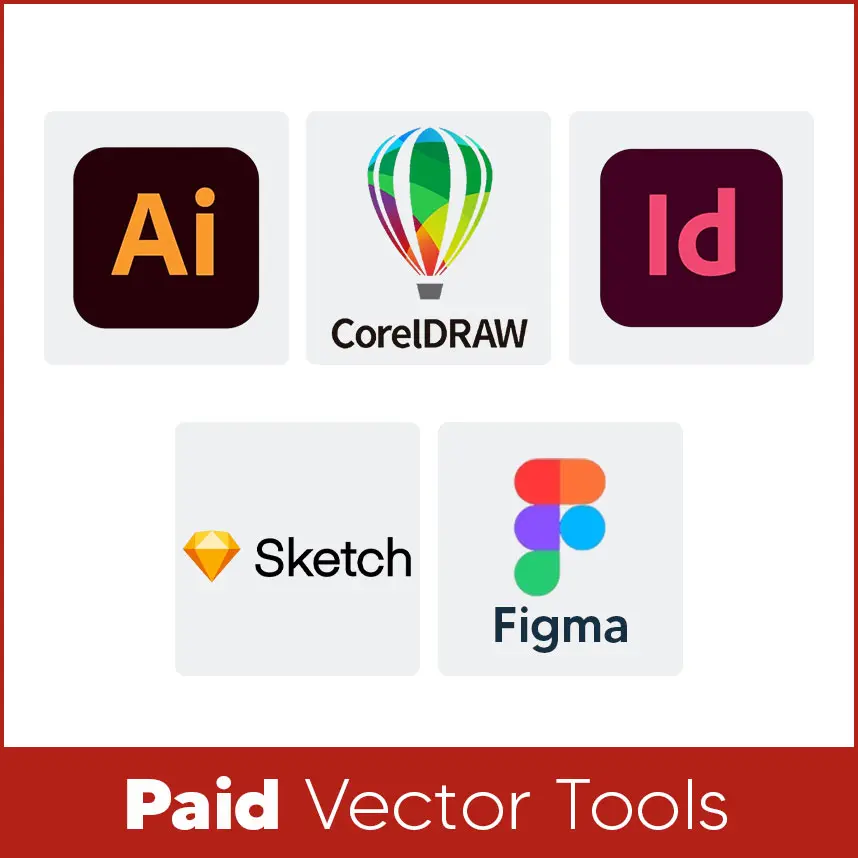
Paid tools are made for professional designers who need advanced features and faster results. They help manage complex files and create detailed designs easily.
Popular paid tools include:
- Adobe Illustrator: Perfect for logos and illustrations.
- CorelDRAW: Known for precision.
- InDesign: Ideal for layouts.
- Sketch: Great for app and web design.
- Figma (Pro Plan): Best for team collaboration.
Paid tools offer regular updates, customer support and extra design resources for better performance.
Summary
Your level of expertise and the type of work you do will decide which vector conversion tool is best for you. Well entry-level designers go with Canva or Inkscape because they are easy to use & professional designers normally choose Illustrator, CorelDRAW or InDesign. Even though AI is rapidly developing and introducing new features day by day, by the way manual editing and human creativity will always be required if you want to achieve the best possible results.
Digitizing USA is here for you to convert your raster images into clean, high-quality vector files. Our team of experts gives precise, reasonably priced vector conversion services that comply with industry requirements.
Contact us and get your designs converted into perfect, high-quality vectors today with Digitizing USA.